What is a Computer Monitor?
A computer monitor is an output device and it looks like a TV, but instead of watching shows or movies, we use it to see what is happening on our computer. If we are typing a document, playing games, watching a movie, the monitor shows all of it.
Parts of a Monitor
1. Screen
A monitor's screen is like a glass through which the computer shows the activity that we are doing on the computer. Screen comes in different sizes and they are measured in inches.
2. Ports
Every monitor has at least two ports - one to connect the power cable to switch board, another to connect the monitor to CPU. Some monitors may have more ports to connect with other devices.
3. Buttons
All the monitors have buttons to adjust the display settings like brightness, contrast, color mode etc. If a monitor has speakers, you will also find buttons to adjust volume level.
Types of Monitor
1. CRT (Cathode Ray Tube) monitors
The first computers had CRTs. They were like a big, boxy TV or computer screen. They also used to take up a lot of space on the desk.
2. LCD (Liquid Crystal Display) monitors
LCD monitors are thin and flat, unlike the bulky CRT monitors. That makes it easier for us to fit them on the desk and carry around. Compared to CRT, LCD monitors can produce more sharp and clear images.
3. OLED (Organic Light Emitting Diode) monitors
OLED monitors are known for exceptional picture quality, vibrant colors and deep blacks. These monitors are often found in high end displays and smartphones. Because of the quality OLED provides, they are very expensive than LCD.
How to Turn ON a Monitor
Here's a step by step guide on how to turn on a monitor:
Step 1: Ensure all the cables are connected properly
Check the power cable of the computer monitor is connected to the power supply (switch board or UPS or battery) and display cable is connected between the monitor and CPU.
Step 2: Locate the Power button and check for power indicator light
Every monitor has a power button located either on the front or side of the monitor. If the power button is indicating a light, it means the monitor is receiving power. If the power button is not indicating a light, it means the monitor is not receiving power.
Step 2: Press Power Button
If the power button is not indicating light, press the button and wait for the monitor to power ON.

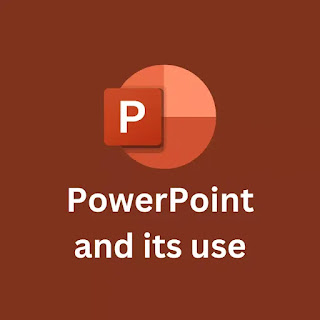

Comments
Post a Comment