How to remove an app from Windows 10 using Settings
In Windows 10, you can remove or uninstall an app using Windows Settings. In this article, I am sharing how you can find the list of installed apps in your Windows 10 computer and then how you can delete an app.
To view all types of apps installed on your Windows 10 computer, you have to use the 'Apps' section, which you can access from Windows Settings.
Steps to uninstall any app from Windows 10 computer
First of all, press Windows key from the keyboard or click on the Windows Start button. This will open the start menu and now you have to click on Settings.
In the Windows Settings window, you'll see several categories. Click on 'Apps' to open the 'Apps and Features' window.
On the 'Apps & features' window, you will see a list of apps. These are the apps installed on your Windows 10 computer.
To uninstall an app, click the app you want to remove from the computer. If you don't see Uninstall button active, it means that the app is a system app, you can't remove it.
If the Uninstall button is active, it means you can remove this app.
Now, to remove the selected app from your computer, click on the Uninstall button and follow the instructions that appear on the screen.
I hope this article was useful to you and now you can uninstall apps from your Windows 10 computer. If you have any questions or feedback, please feel free to share it via comment.





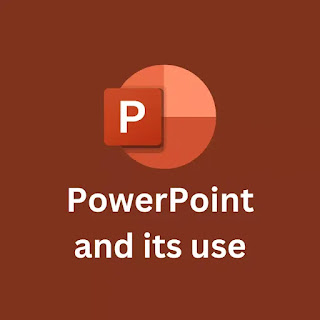

Comments
Post a Comment