How to change Default apps in Windows 10
Windows 10 has a default app set to open every file. If you open a .jpg format file, it will open in the Photos application. But, if you want every .jpg file to open with the Paint app, you need to change the default app for the .jpg file type to the Paint app.
In this article, I am going to share two methods that you can use to change the default program of any type of file in Windows 10.
Method 01: Change default app from Windows 10 Settings
First of all, click on Windows Start button and click on Settings.
Click 'Apps' in the Windows Settings window. This will take you to the 'Apps & features' window, which will show you a list of all the apps installed on the computer.
Now click on Default Apps on the left side and below the Reset button on the right side you will find three links. Click on 'Choose default apps by file type'.
You will now see a list of file types and the name of the default app to open such files.
To change the default app for files with .jpg extension, click on the photo and it will show you a list of apps.
From this list, select the application that you want to set as the default app to open files with .jpg extension.
Select Paint to open all photos of the .jpg file type in the Paint app.
Now, when you open a .jpg file, it will open in the Paint program.
Method 02: Change default program through file properties
To use this method, you need to open the Properties window of the file that contains the file extension for which you want to change the default program. In our example, we want to change the default app for the .jpg file extension, so we'll open the Properties of any .jpg file.
Now right-click on the file and click on Properties and you will see the Properties window of that file.
In the picture above, you can see that the program name of the selected file is set as Paint. This means that if you click to open this file, it will open in the Paint program. To change it to another app, click on the 'Change' button and it will show you a list of apps.
To set the 'Photos' app as the default app for all files with .jpg extension, select Photos and click the OK button. This way, all files with .jpg extension will open in the Photos app.







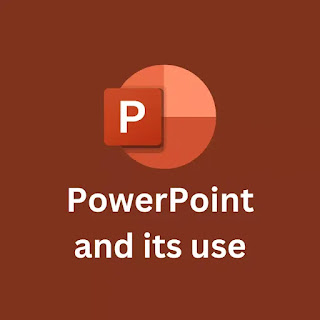

Comments
Post a Comment